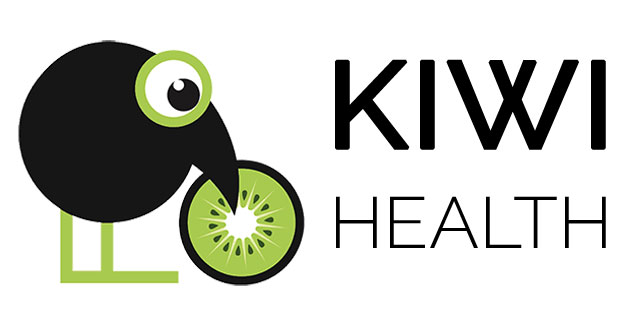02.01.2024
Would you like to view your health data, activities and training sessions in a calendar to get an overview?
No problem, with the health calendar from KIWI HEALTH you can!
In different views and with any selectable data.
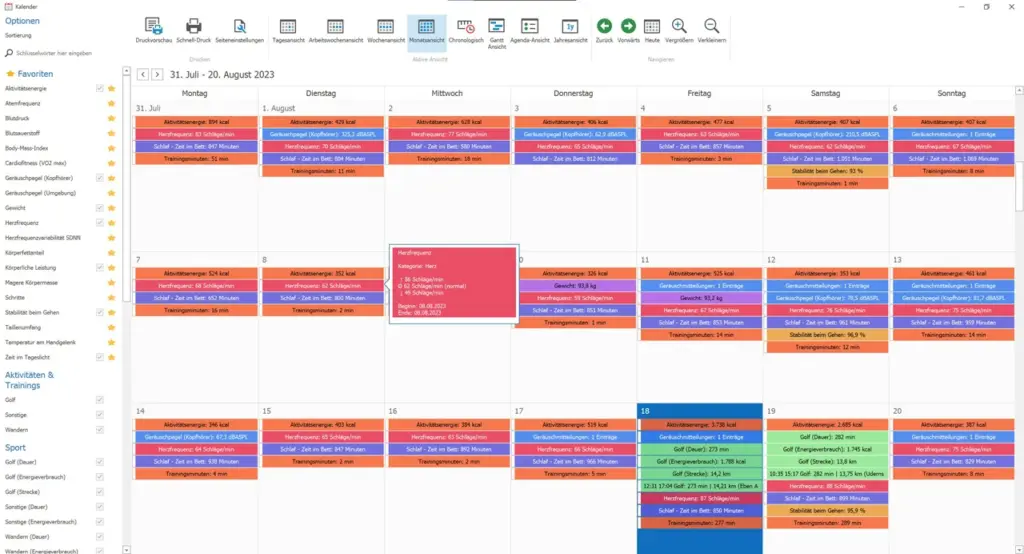
Introduction
First of all: there is no overview of your collected data in a calendar for mobile apps!
This is why the KIWI HEALTH health calendar was developed.
You are free to choose which health data you want to display. For each health value, the daily totals and average values (also with minimum and maximum) are shown, as well as all other available details for activities and training.
You can switch between different views and the values are color-coded according to their category for better differentiation.
Selection of the values to be displayed in the health calendar
Use the left menu bar (which you already know from other report pages) to select the entries to be displayed. First your favorites are listed, then the activities & workouts and then all available health values grouped by category. The list can also be changed to alphabetical sorting. An entire block can be selected or deselected via “all” and “none”. The color coding of the values in the calendar is based on the category.
Tip:
Do not select too many values to be displayed!
Although the performance is not affected, the display in the calendar can be overloaded as a result.
Available views

When you open the calendar, the monthly view is displayed by default.
The daily view provides the greatest possible detail, while the annual view gives you the best overview.
Navigation
You can use the command buttons under “Navigate” to jump to the previous or next entry or to “Today”.
If too many entries are to be displayed in a view and some are therefore hidden, there is the option of enlarging or reducing the display.
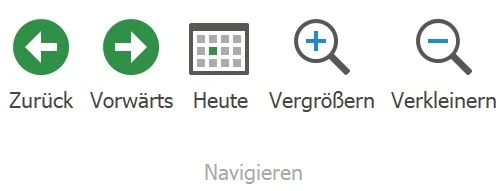
Detailed display
A tooltip with all available details appears when you position the mouse over an entry.
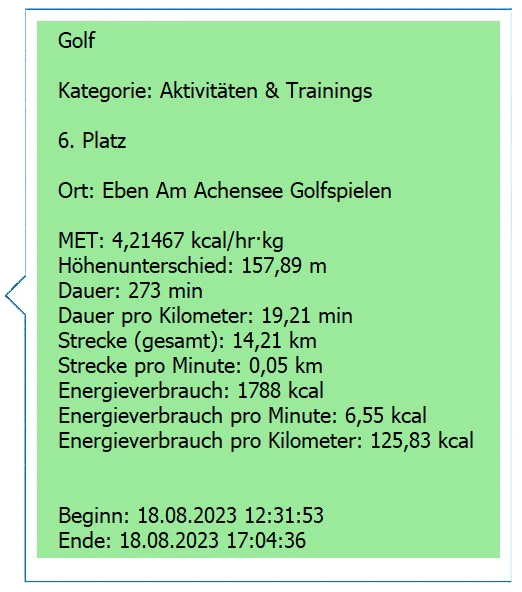
Double-click on an entry with the left mouse button to open another window. All details are also listed here.
A diagram is also displayed for health values if more than 1 data point is available.
A map with GPS data is displayed for “Activities & Trainings” if this has been recorded.
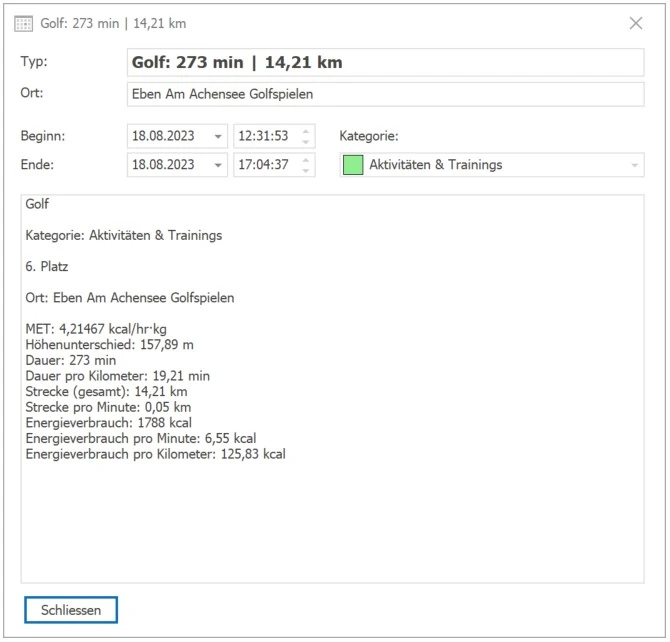
The “Print” menu can be used to create a print preview and generate a quick print (as a PDF). Beforehand, you can customize the printout to your requirements using the page settings.
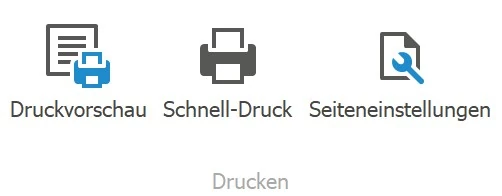
Tip:
As the printout corresponds to the display on the screen, it is advisable to set the “Bright mode”.
Conclusion
The KIWI HEALTH health calendar gives you a clear and comprehensive overview of your recorded data in a calendar with various views and export options.
For example, you can easily identify irregularities and gaps in your records or be pleased when you see that you have achieved your sporting goal through regular activity. You can print out your values in detail, clearly arranged and updated daily for your next visit to the doctor. Exceptions to the rule, anomalies or outliers are recognizable at first glance and correlations become clear.
Do you have any ideas, comments or suggestions for improving this feature?
Let us know and write to us at or create a support request via your customer account.
Further improvements in this update
- Load data:
Improved performance and less memory required - Health data:
Improved performance when scrolling the chart if a lot of data is displayed - Sleep analysis:
Improved performance when loading data - Training table:
Column with “Ø heart rate” was added - Training routes:
BugFix for the display of “Other trainings” - General:
Updated translations and corrected localizations
Minor bug fixes