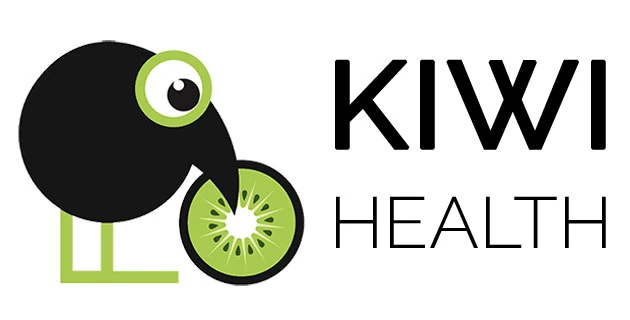Briefly explained
How does KIWI HEALTH work?
It is our goal to make the evaluation of your health and fitness data as easy as possible.
At the same time, extensive evaluations and reports should be able to be created.
All health data collected at a given point in time can be correlated.
You only have to do very little yourself to use the full range of functions.
- Export your data from Apple Health or Google Health Connect
- Optional: export your training tracks from other health apps or websites
- Import your data with KIWI HEALTH
After that, KIWI HEALTH will do the work for you.
KIWI HEALTH simply explained
Learn in this video how easily you can analyze your health and fitness data with KIWI HEALTH and how to use the insights gained to support your well-being.
An important note
We guarantee that the data read in with the KIWI HEALTH application will only be made available within the application and only at runtime on your PC and will only be stored there. No further storage or disclosure to third parties will take place at any time, unless this is done by yourself.
The application requires a data basis so that evaluations and reports can be created.
This data basis is a zip file exported from Apple Health or Google Health Connect, which contains your health data. You keep full control over this file at all times.
There is no direct connection to Apple Health or Google Health Connect, the export of this file is carried out manually by you.
If a report is created from the application, it is also up to you how to proceed with it. Whether you yourself want to make this report available to third parties or not is up to you.
For this reason, the zip export is reloaded each time the program is started. You can choose whether the last imported export or a current export is read in. With the status of this data, reports and evaluations can be created in KIWI HEALTH.
Quick start
Perform the following two steps manually so that your health data can be displayed and evaluated in KIWI HEALTH:
- Exporting data from Apple Health or Google Health Connect
- Reading in the data with KIWI HEALTH
How to do this in detail, we show you here…
Exporting data from Apple Health
- Open the “Health” app on your iPhone.
- In the overview on the top right you can see your profile picture.
- When you click on it, the Health Info, Emergency Passport, Features and Privacy page will appear, as well as the option to export your health data.
- Click there on “Export all health data”.
- Confirm the note with “Export”.
- The data will now be prepared for export.
- This process may take some time.
Exporting data from Google Health Connect
How to make your data from your Android smartphone available for KIWI HEALTH is explained in detail in the article KIWI HEALTH for Android.
In the next step ensure the export file is accessible on your computer.
Option 1: Send via email
- Please select “Mail” as the destination for the export.
- A mail is prepared for sending.
- As a recipient of the mail please enter your e-mail address and send the mail.
- The content of this e-mail is a zip file with your data.
- This step is now finished.
After you have received the email you just sent, please start the KIWI HEALTH application.
There are several ways to import the zip file into KIWI HEALTH:
a) Your mail program supports drag & drop
In this case, simply drag the attachment from the mail into the middle area of KIWI HEALTH.
b) Your mail program does not support drag & drop
Never mind, just save the attachment locally on your computer.
You can save the file anywhere, you should just be able to find it again.
Option 2: Transfer via cloud
If you use a cloud (e.g. iCloud, Google Drive, OneDrive or DropBox) and your export is too large to be sent by email, you can also transfer the “export.zip” file to your computer via this cloud.
- Select your “Cloud” as the destination for the export.
- There you select a storage location and upload the file “export.zip”.
- This step is now finished.
The export must also be made available locally on your computer in this way. Ideally, you have the cloud folder that you want to use attached as a local folder on your PC. Whether and how this works depends on the cloud used. Otherwise, you simply download the export to your computer via the cloud.
Loading the data with KIWI HEALTH
If the export is on your computer, the file can be dragged and dropped into the middle area of KIWI HEALTH using Windows Explorer.
If a zip file is imported, it will be unpacked into a folder in the path of your Windows temporary files with the name “yyyy-MM-dd_hh.mm.ss_export”.
In this folder there are other folders and files that contain your data.
Depending on the scope of your health and fitness data and the performance of your computer, importing health data with KIWI HEALTH can take a few seconds or minutes.
Done!
Once the import is complete, you can evaluate the data with KIWI HEALTH and create reports.
Privacy
Your registration and the validity of your license will be checked by KIWI HEALTH each time you start the program.
This requires an Internet connection.