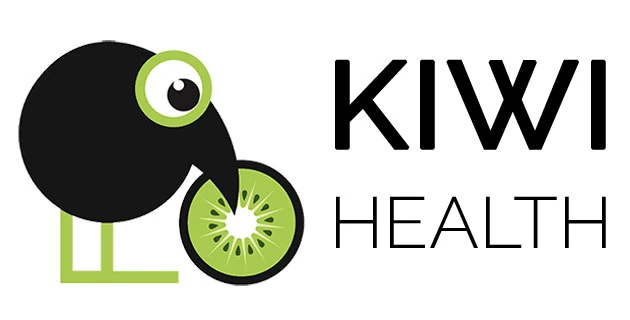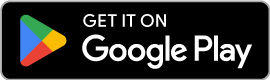21.09.2025
KIWI HEALTH is now also available for Android and can process your health and fitness data from Google Health Connect. This includes data from Google Fit and many other apps.
Right on your Windows PC – without great effort!
This post explains in detail how it works.
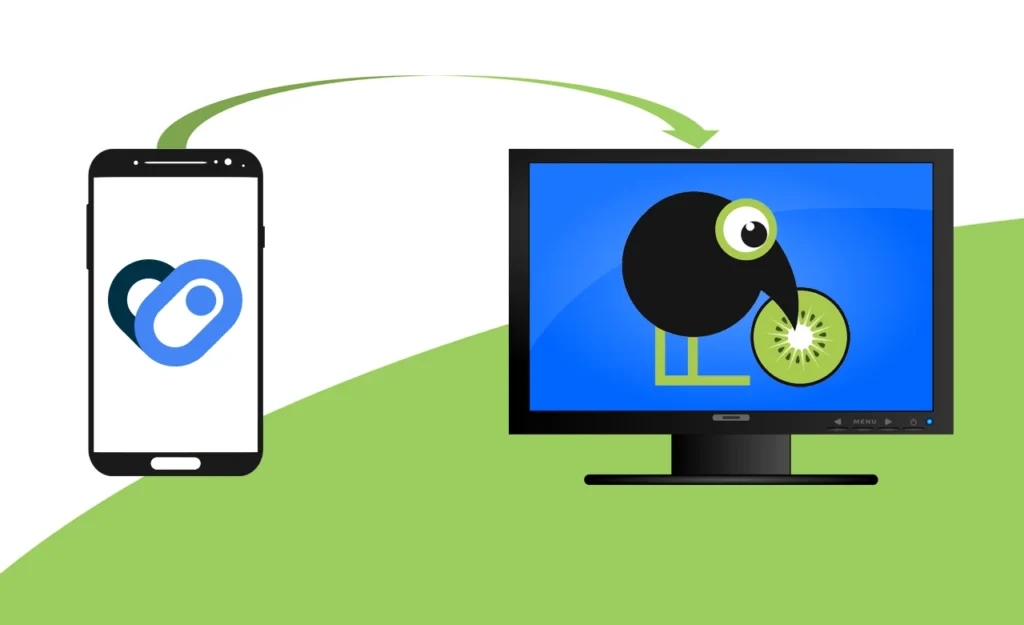
Introduction
KIWI HEALTH was originally developed to conveniently analyze health and fitness data from Apple Health on your PC – instantly, on demand, and always with the latest data at the time of export.
Until now, this option wasn’t available for Android users.
But we didn’t want to settle for that!
That’s why we developed the Android app KIWI HEALTH EXPORT, which makes all the health data you’ve shared with Google Health Connect immediately available in a format that KIWI HEALTH can process. This way, Android users can also enjoy analyzing their health data with KIWI HEALTH on a Windows PC – with all the benefits of a desktop application and full control over your health data.
Prerequisites
So if you…
- own an Android phone
- want to view your health and fitness data on your Windows PC or laptop
- already collect health data with other devices and apps (e.g. blood pressure monitor, scale, chest strap, sleep tracker, fitness devices)
- want to view, analyze, and generate reports (e.g. for doctor visits) with full control over your health data
… then KIWI HEALTH is made just for you.
How it works – in just four steps
- Install Google Health Connect for Android
- Install KIWI HEALTH EXPORT
- Set permissions and access rights for your health apps in Health Connect
- Export your data with KIWI HEALTH EXPORT and import it into KIWI HEALTH on your PC
Installation
Google Health Connect
On Android 14 and later, Health Connect is pre-installed as part of the system by default. If not, you can download and install the official version from the Google Play Store.
Once installed, you can find the app under Settings – Security and privacy – More privacy settings – Health Connect or simply by searching for “Health Connect” in the Play Store app.
KIWI HEALTH EXPORT
Permissions and access rights
To export your health data, you need to grant the appropriate permissions for your health apps in Health Connect.
We recommend granting all permissions for all values in your health apps. This ensures a complete export of all data. Of course, it’s entirely up to you – you decide which data you want to share.
Some apps offer additional permissions besides health values. You can find these under “Additional access” for the respective app. This includes, for example, access to workout routes or the permission “Access past data“. The latter is available for KIWI HEALTH EXPORT and means that historical data older than 30 days from app installation can also be accessed. This is the recommended setting.
Tip:
After every update of your health apps, check whether new health values or additional access rights have been added and enable them. New permissions are not granted automatically.
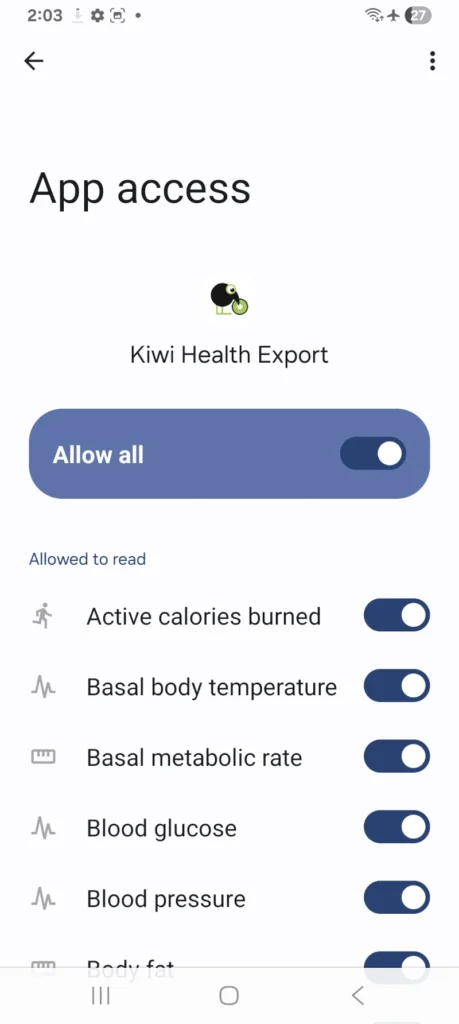
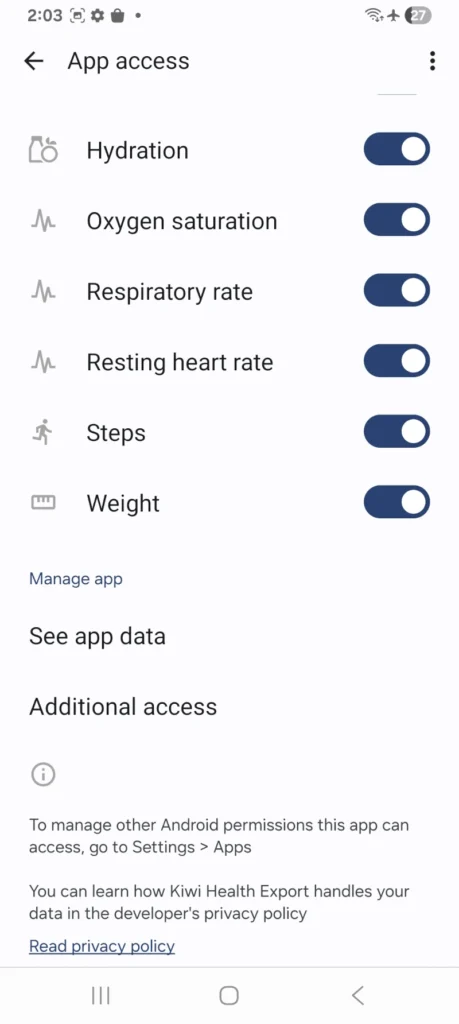
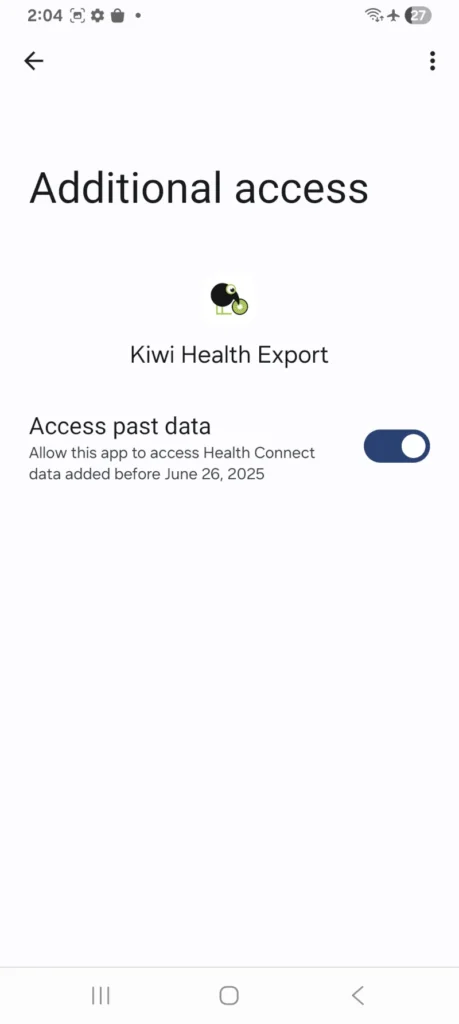
Settings in KIWI HEALTH EXPORT
In our app you can configure additional settings.
License key/password
Your exported health data is saved in a password-protected and encrypted ZIP file. You can either assign your own password or enter your KIWI HEALTH license key. The latter simplifies the import, as the decryption is carried out automatically.
Optional settings
On this page in the app, you can enter your first and last name, gender and date of birth. This information is optional and is only used in the KIWI HEALTH application for output in reports and for calculating gender and age-specific reference values (e.g. heart rate zones).
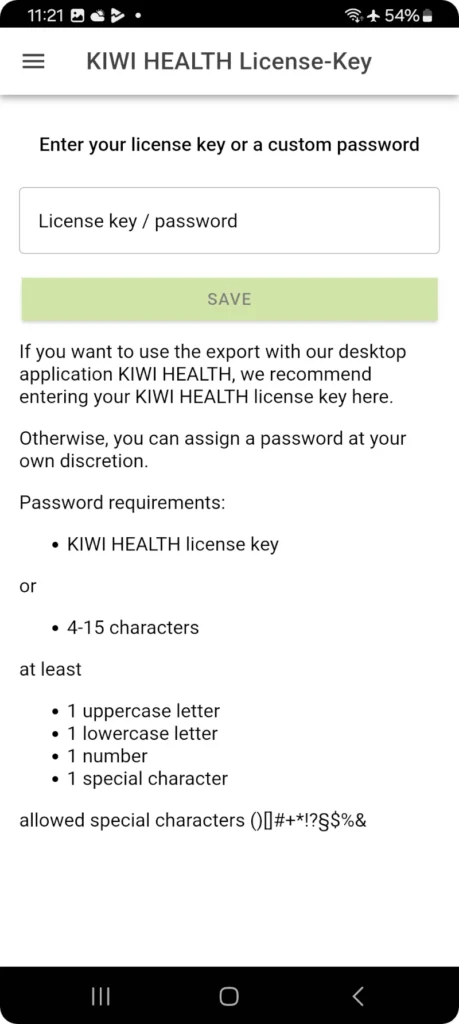
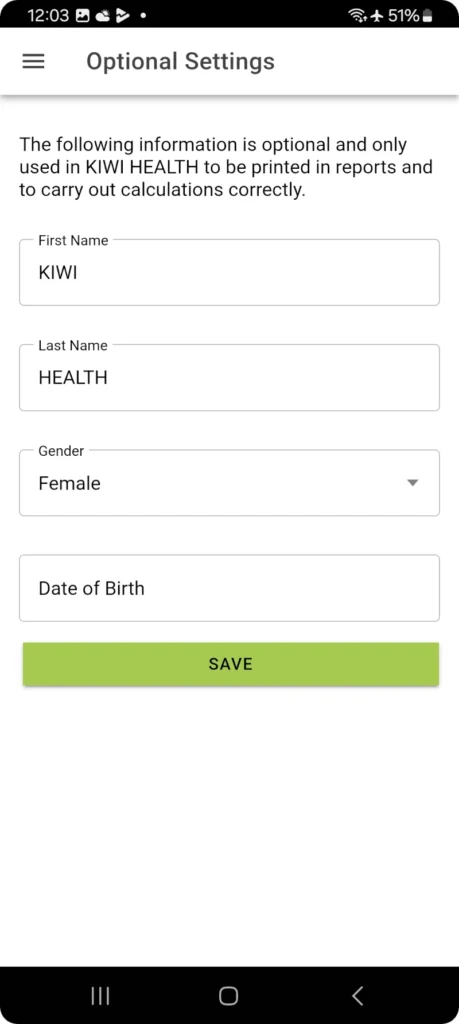
Exporting and importing your health data

Now you’re ready:
You can now export your health data with the KIWI HEALTH EXPORT app.
At the end of the export process, you choose where to save the generated file. To be able to import the data with KIWI HEALTH, you need to make the export available on your PC.
Tip:
The easiest way is to save the export to your Google Drive and then download it to your PC.
Once the file is on your PC, simply drag & drop it into the KIWI HEALTH application to import.
Tip:
The more health data you collect with your cell phone and/or trackers, the more extensive your evaluation options will be.
Workout routes
Your workout routes cannot yet be exported. However, if the app you use to record your tracks allows you to export them in GPX format, you can save these GPX files in a folder on your PC and include this folder in KIWI HEALTH in the settings. Now your workout routes will also be displayed on a map in the application.
Privacy
The protection of your health data is our top priority!
That’s why we guarantee that your health data will only be processed locally on your devices and will never be passed on to third parties. You retain full control over your data.
You can find the complete privacy policy on the KIWI HEALTH EXPORT privacy policy page
Conclusion
Until now, it was difficult or impossible for Android users to export their health data and analyze it on a PC or laptop. There was no central storage like Apple Health for Android devices.
Google Health Connect has changed that – but still without an export option. With our app KIWI HEALTH EXPORT, this gap is now closed.
By exporting all available health and fitness data, KIWI HEALTH gives you a holistic view of your health and fitness and allows you to benefit from the application’s extensive analysis options – now also available for Android users.